Last week I mentioned using a text expanding utility to save time. It also saves time to have some guidance on which tool to use and steps to get started, so this week I have a software recommendation and tutorial to help you start using a text expanding tool to save hours each week.
I recommend trying Phrase Expander for the following reasons:
There is a Mac version and a Windows version.
There is a free version so you can try with low commitment.
The paid version has many powerful tools, in case you really get into this mode of automation.
If, like me, you enjoy spending hours researching and comparing options, please do not let me spoil your fun. Dive in! There are many many great options out there. But if you would like to just start somewhere, figure out the basics, develop an opinion, and then research the very best tool in the world for you - this is as good a place as any to start.
The basics:
Any text expanding tool supports a library of snippets which are your commonly used phrases. Each snippet has an abbreviation which are the characters you type to be expanded into your snippet phrase. A related concept is a delimiter which is a key you press to signal that you want to expand a snippet. This is useful in case your abbreviation is part of a word that you commonly type.
Getting started:
For a quick, useful example, we will create a shortcut for your full email address.
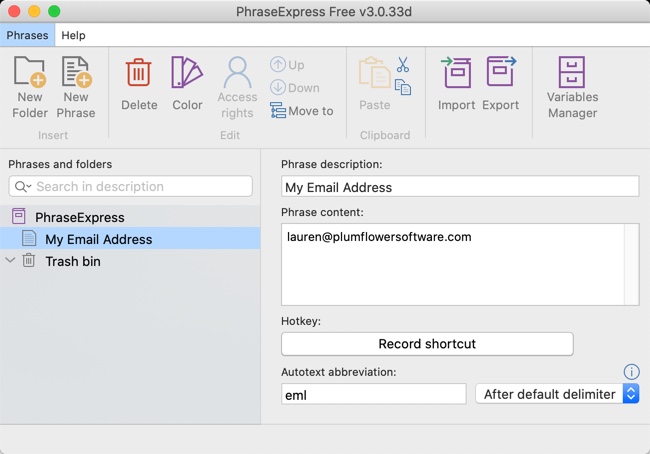
After you have downloaded and installed Phrase Expander, open the program window. I had to double-click the app twice to call up the window, on my Mac.
In the left side of the window, you will see a panel that contains the words "PhraseExpress" and under that the words "New Phrase".
Click on "New Phrase" to select it and you will see fields appear in the right side of the window.
At the top, for "Phrase description" input "My Email Address" (My suggestion is to label everything in a verbose way at first, so that you do not forget what your snippets are)
Next in the "Phrase content" box, input your email address. I put lauren@plumflowersoftware.com.
Finally, under "Autotext abbreviation" input "eml"
That is it! Your snippet library is begun. You can test your new capability by opening a text editor, typing e m l, then space or period, and it will expand out to your email address.
Next, you could input ICD-10 codes for commonly referenced health conditions, or abbreviations for frequently prescribed drugs or labs ordered.
Phrase Expander has a medical phrase file available for free that you can import into your system. I tried it, and it was huge. It included so many snippets, that suggestions were constantly popping up while I was typing normally. So you may be better off building your own custom library - or borrowing from or co-creating with a colleague.
Finally, to receive the full benefit, if you notice that you are typing a phrase that you use often, you can select it in that moment and add it to your library by using the hot-key command CTRL+ALT+C This will pop open the Phrase Expander window with the snippet section already filled in with your selected text. Then just name it, abbreviate it, and you're ready to use it.
A few hours on a weekend setting up this system will soon pay you back in the dividends of precious, precious time saved. It is estimated that a tool like this can save a physician an hour a day. If you give it a try, I'd love to hear what you think!